This is a short editorial guide on how we would like the content. If this needs more explanation, please let us know.
Contents
Content
- Preferably write in markdown (example 2) and inside wordpress do not use the “visual editor”. Use instead the text editor.
- You can also use a markdown editor on your computer or find an online markdown editor and copy paste the text in the “text editor” of the wordpress editor. We recommend https://typora.io
- Use mostly Active language and some passive when needed.
- Use H2 (
##in markdown) headers, but only few H3 (###) headers. - Max 2/3 paragraphs per header. Paragraphs no longer than 4/5 sentences.
- Use
<strong>or in markdown**strong**only when needed.
Feel free to use quotes. If you find text that explains something better than you can, just quote it. Quotes are also visually appealing. We also have info and warning boxes, see further below.
Summarize
- Write a short summary (tldr) after you finished the article. 3-4 sentences, 40-50 words. This summary goes on top of everything.
- Narrow this summary further down into 20-25 words description and place it in the meta description box straight under the article box. Also add the main topic as a focus word.
Use Internal and External Links
- Have quite a few relevant links inside the text, linking to relevant websites about the topic you write. This is a
[relevant link](https://example.relevant-link.com) - Include a read more section at bottom of the page, name your sources and link to them in a bullet list. Max. 5
- If possible, include internal links to other posts. Perform a search on the website if needed
TOC
- A table of contents is automatically generated once you’ve saved the document. You can look at the post in preview mode and distill the internal links to the headers and link to them like this
[anchor text](#link-on-the-page) - If you want to include the level 3 headers as well, use this [
toc heading_levels=2,3] and place this just above the first header, or at a different place if required.
Use Images
- Add a featured image by using the box bottom right.
- Add images under your H2 headers.
- Add a descriptive alt-text to the image.
This alt text can be the same as the header text. - If markdown is too complicated to use for images (because you don’t know how to copy-paste the image url), just use the ‘add media’ functionality. However, please do not align these images (left nor right).
This is a typical start of a new paragraph:
## Title header
<img src="/link-to-image" alt="repeat title header text" />
Start writing your content
Nice images with caption
%[New formatting](https://fififinance.com/wp-content/uploads/2019/07/pexels-photo-1181623-1024x684.jpeg "This is a great way to attract attention. But the new format does not allow us [linking](#) in markdown to other related content. We need to that the link in html.")
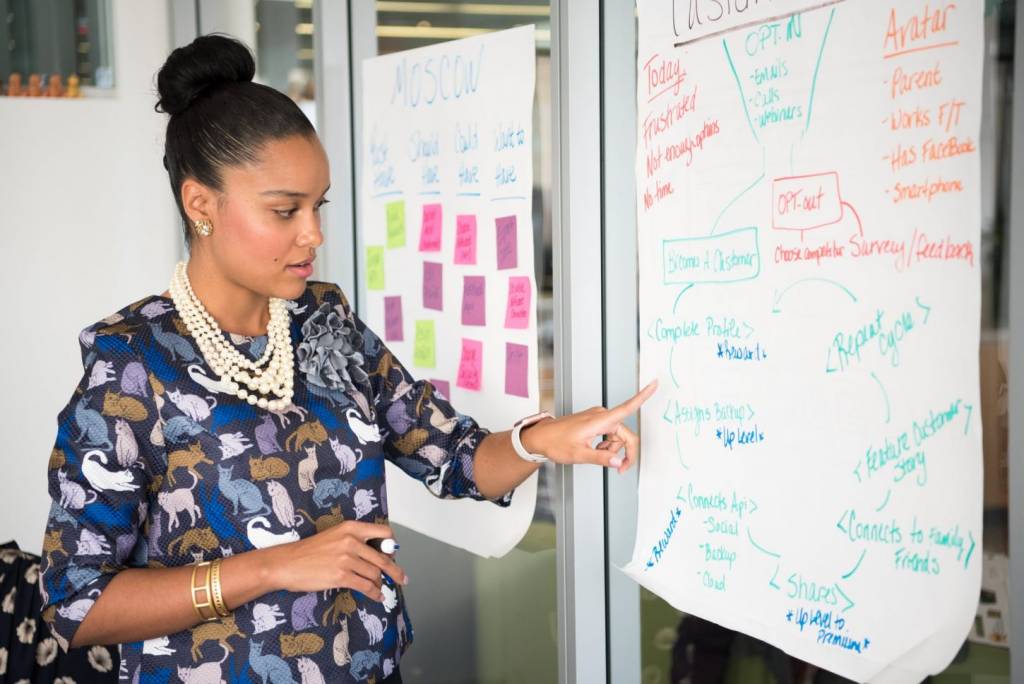
%[](https://fififinance.com/wp-content/uploads/sites/4/2019/09/Thomas-Petterfy.jpg "Thomas Petterf, the founder, chairman, CEO, and the <a href="#">shareholder of Interactive Brokers</a>")

Another example
{.size-full}
<figcaption>This is maybe even an easier way to show an image with a caption in markdown.</figcaption>

Read more here: https://thesynack.com/posts/markdown-captions/
Tables
| First column | Second |
| --- | --- |
|info | more info |
becomes
| First column | Second |
|---|---|
| info | more info |
If table is too wide for mobile, please add this on top:
<div style="overflow-x:auto" markdown="1">
And close the table also with a
</div>
Info Boxes
Type this <p class="info box" markdown="1">text inside info box</p> and you get:
text inside info box
Warning box
<p class="info box" markdown="1">text inside warning box</p> and you get:
text inside warning box
You can also do nice things like this:
<div class="warning box" markdown="1">
### Important to know
- list one text inside warning box
- list another text inside warning box
</div>
and you get:
Important to know
- list one text inside warning box
- list another text inside warning box
Or you just use a quote box to keep it simple
> #### Text inside quote box
- list one text inside quote box
- list another text inside quote box
Text inside quote box
- list one text inside quote box
- list another text inside quote box
Other options
<div class="action box" markdown="1">
### Important to know
- list one text inside warning box
- list another text inside warning box
</div>
and you get:
Important to know
- list one text inside warning box
- list another text inside warning box
<div class="alert box" markdown="1">
### Important to know
- list one text inside warning box
- list another text inside warning box
</div>
and you get:
Important to know
- list one text inside warning box
- list another text inside warning box
[This is an action button](https://fififinance.com){.button}
and
is what you type when you need some whitespace between boxes.
Compare box
Add class=”compare box” markdown=”1″ to your div.
<div class="compare box" markdown="1">
### This
is one thing.
</div>
<div class="compare box" markdown="1">
### That
another.
</div>
This
is one thing.
That
another.
Find the article number in the post list and write insert id=”” between square brackets.
[insert id=”5788″]
